When users purchase a new Android mobile, they are greeted by pre-installed applications. And not many of them are of any use to users. This is similar to when users purchase new Windows PC, but one catch is that these pre-installed applications on Windows can be uninstalled by users but pre-installed apps in Android can't be uninstalled by users. Since the users are given a user very low privileges by default. So for users with some little technical knowledge have an option to root your mobile to get Root user privileges and remove unwanted apps.
Mind you root has a little chance of Bricking your phone. by rooting, However rooting software won't unlock your bootloader which means that your warranty remains intact. However we are yet confirmed this.
So Lets start Rooting your Android:-
* Download latest version of SuperOneClick from here or here.
* Download and install Android SDK from here.
* For Android SDK you need to have JDK installed, if not pre-installed on your system go here.
* In your Android Phone go to Setting -> Applications -> Check 'Unknown sources'.
* In your Android Phone go to Settings -> Applications -> Development -> Check 'USB Debugging'
* Now connect your phone in MTP mode to your PC via USB cable.
* Make sure you Unmount your SD card.
* Run Android SDK install SDK tools and Google USB driver.
* Now locate the zip file of SuperOneClick you just downloaded and extract it.
* Right Click on SuperOneClcik.exe from extracted files and select Run As Administrator.
* Click Root button.
* If you get Error like this


Here click Install driver software anyway.

* To remove programs pre-installed on your phone, you need to download Super Manager free on Android Marketplace.
* After installing it go to Settings -> Location and security settings -> Select device administrators -> And Check 'Super Manager' to make it Admin.
* Open Super Manager and click on its settings icon at top right.
* In Super Manager settings, go to 'ROOT'.
* Then select Enable ROOT function.
* Tou will get a prompt from Superuser app to Allow or Deny Root access to Super Manager click 'Allow'.
* Now you will see each and every thing installed in your Android device, which can be installed.
Caution:- Be very careful while removing apps from APK Manager, since your are running in Administrator privileges, you may accidentely uninstall some important utility or function. E.g. You might accidentely remove Contacts, Messages, Dialer, Bluetooth apps etc.. Which may not be available to install from Android Marketplace. But you may find them in XDA forums.
To assist you here are few list of apps which can be removed safely for some devices, you if you have a different device you can search Safe to remove apps for your device on Androidcentral or XDA.
Sony Ericsson (Xperia Mini/Mini Pro, Arc S, Play, X10, Neo V, Pro, Ray, Active etc)
LG (Optimus Black, Optimus M, Optimus 2X, MyTouch, Optimus 3D, Nitro HD etc)
Samsung (Galaxy S2, Galaxy S, Galaxy Note, Galaxy Tab, Captivate, Epic 4G etc)
Motorola (Droid Bionic, Droid 2, Defym Droid Razr, Atrix etc)
HTC (Flyer, Desire, Wildfire, Sensation etc)
Best thing about rooting your device is you can un-root yor device with ease. Just reconnect your device, open SuperOneClick and select Unroot.
If you have accidentely removed an essential app, first try to search for its apk on XDA, if you don't find anything you can ask your friend with same device to upload its apk. The last resort if you are unsucessful in getting apk is to re-install official ROM into your device or if you want you can go for 3rd party ROMs like CyanogenMod or MIUI.
So Lets start Rooting your Android:-
* Download latest version of SuperOneClick from here or here.
* Download and install Android SDK from here.
* For Android SDK you need to have JDK installed, if not pre-installed on your system go here.
* In your Android Phone go to Setting -> Applications -> Check 'Unknown sources'.
* In your Android Phone go to Settings -> Applications -> Development -> Check 'USB Debugging'
* Now connect your phone in MTP mode to your PC via USB cable.
* Make sure you Unmount your SD card.
* Run Android SDK install SDK tools and Google USB driver.
* Now locate the zip file of SuperOneClick you just downloaded and extract it.
* Right Click on SuperOneClcik.exe from extracted files and select Run As Administrator.
* Click Root button.
* If you get Error like this

Then click Yes

Here click Install driver software anyway.
This should appear finally

* Now, try to reconnect the device and click Root again.
* When you have successfully Rooted your device, Reboot it.
* Now you will find an icon named Superuser which means your phone is rooted successfully.
* Now you will find an icon named Superuser which means your phone is rooted successfully.
* To remove programs pre-installed on your phone, you need to download Super Manager free on Android Marketplace.
* After installing it go to Settings -> Location and security settings -> Select device administrators -> And Check 'Super Manager' to make it Admin.
* Open Super Manager and click on its settings icon at top right.
* In Super Manager settings, go to 'ROOT'.
* Then select Enable ROOT function.
* Tou will get a prompt from Superuser app to Allow or Deny Root access to Super Manager click 'Allow'.
(If you disabled USB debugging after rooting your device you will get this prompt from Super Manager to enable it again)
* Now go to APK Manager in Super Manager.
* Now you will see each and every thing installed in your Android device, which can be installed.
Caution:- Be very careful while removing apps from APK Manager, since your are running in Administrator privileges, you may accidentely uninstall some important utility or function. E.g. You might accidentely remove Contacts, Messages, Dialer, Bluetooth apps etc.. Which may not be available to install from Android Marketplace. But you may find them in XDA forums.
To assist you here are few list of apps which can be removed safely for some devices, you if you have a different device you can search Safe to remove apps for your device on Androidcentral or XDA.
Sony Ericsson (Xperia Mini/Mini Pro, Arc S, Play, X10, Neo V, Pro, Ray, Active etc)
LG (Optimus Black, Optimus M, Optimus 2X, MyTouch, Optimus 3D, Nitro HD etc)
Samsung (Galaxy S2, Galaxy S, Galaxy Note, Galaxy Tab, Captivate, Epic 4G etc)
Motorola (Droid Bionic, Droid 2, Defym Droid Razr, Atrix etc)
HTC (Flyer, Desire, Wildfire, Sensation etc)
Best thing about rooting your device is you can un-root yor device with ease. Just reconnect your device, open SuperOneClick and select Unroot.
If you have accidentely removed an essential app, first try to search for its apk on XDA, if you don't find anything you can ask your friend with same device to upload its apk. The last resort if you are unsucessful in getting apk is to re-install official ROM into your device or if you want you can go for 3rd party ROMs like CyanogenMod or MIUI.
A Happy New Year 2012 to all. God Bless You.
Get our regular updates in Google Currents for Android or iOS platforms click here or scan QR code below.


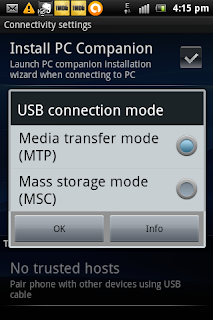











Comments
unlocker